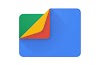ProtonVPN is a virtual private network service. It has a lot of useful features.
The confidential data and passwords stay safe, even over untrusted Internet connections or public.
Now let's talk about it encrypted VPN service.
When it comes to encryption, the company uses AES 256 cipher with HMAC SHA 384 authentication and RSA 4096 handshake service.
It is a pretty solid configuration, according to modern cybersecurity standards.
AES 256 is virtually unbreakable by modern pcs and is used by the banks and military to protect sensitive information.
The tech news is it transfers internet traffic through a strongly encrypted tunnel online.
As a Swiss VPN provider, it has a policy of do not record internet activity or share data with third parties.
Its anonymous VPN service enables the Internet without surveillance.
That means it doesn’t store information about your connections, the websites you visit, etc.
It allows you to access any online content or website. This way it becomes very useful if you are traveling frequently to different countries.
PrortonVpn provides you a free plan that gives you access to 3 countries with medium speed, and 1 simultaneous connection.
There are three server locations in the free plan which include the US, Netherlands, and Japan.
ProtonVPN offers 3 premium subscriptions on a monthly or annual basis.
If you are a Plus or a Visionary member then you also have access to the so-called Secure Core service.
The company’s secure network which provides an extra layer of protection. And it gives Unlimited speeds, bandwidth, and server switching.
Lets us see how to use the ProtonVpn android app.
First login into the protonvpn android app.
Then select the countries from the list.
Once you have selected the country, different servers from those countries will show up in the user interface.
Choose any one you like.
It gives you an option to choose the server from the basic server to the fastest server from the list.
Once you have selected the server then click on the connect option.
You will see a key icon at the top of the screen which indicates that the VPN is successfully activated on your android app phone.
Now you can surf the internet anonymously.
Let us look at the advance option in the protonvpn android app.
When you have activated the VPN then You will see the country name with a white color background at the bottom of the app.
Once you tap on it then it will show more data about IP address, server, session time, etc. so proton VPN gives a lot of flexibility to the users.
You can take the security to the next level by tapping on the option called Use Secure Core.
When the secure core is activated then you have to connect to the server again which can add an extra layer of security to the internet connection.
You can see the map of the servers in the map view option of the app.
The profile option lets you create a custom profile with different servers.
Choose the name and profile colors you like from the options.
In the country option, you can choose different countries.
Once you have selected a country then choose the server from that country.
There are several options like fastest, random, then server with numbers.
The proton VPN also gives you a choice to choose the protocol here.
Once you have filled all the categories you can go ahead and click on save option.
Now next time you can choose this profile instead of searching for different servers from the list.
This way you can create several profiles of your favorite servers from different countries.
At any time you can make changes to this profile by clicking on the "Setting" icon of the profile name.
Then you can make the changes and click save. When you click on the connect option you will see the connected status on the profile name.
When your work is over then you can disconnect anytime if you want to.
Just click on the text at the bottom which says" connected to country name and then click on disconnect.
This way the key icon on the top will disappear and your normal IP address will be restored to its original form.
If you want to create a more secure profile then click on create a new profile.
Then fill up the profile name and profile color. Now click on secure core option.
After that choose the country in the first exit country option.
Then choose the second country in the second exit country option.
Now click on save. now you are connected to a more secure VPN network.
Proton VPN also provides you a shortcut through which you can connect to this server with just a few taps.
In order to do that click on 3 bar hamburger icon. Now click on settings option.
You can see an option called a quick connect.
By default, it set to the fastest. If you tap on fastest then it will show more options here.
The first one is Fastest which is default and works great. The second option is random.
After that, you can see your custom created profile.
If you click on it, in this case, it is Tech secure it will be set to default.
Now, whenever you open the Proton VPN android app.
You will see a message at the bottom that says ' Not Connected". Just click on it.
Now click on Quick Connect at the bottom and tap yes.
This way you will be connected to your custom server profile name with just a few taps.
It saves a lot of time searching for the different servers in the android app.
You will also see a message at the top with a heading " Connected to tech secure" Tech secure was the profile name I created.
You can create any profile name you want.
At any time you can restore your original internet connection by just clicking on disconnect option at the bottom of the user interface.
This will restore your IP address to its original form.
Now let us see how to save servers.
Let's say you have connected to a really fast server and it is not saved in the profile.
Then, in this case, you can click on the "Save to profile" option, which will create a new server profile in the profile menu
Here you can change its name, colors, etc. So this was the technology news about Proton free vpn service
You can watch this youtube video for full instructions : How to use free VPN of ProtonVPN browsing
Also Read : Opera adds unlimited free VPN service
Security
Let's talk about Security first. ProtonVPN has a secure VPN service which transfers your internet traffic through an encrypted VPN internet tunnel.The confidential data and passwords stay safe, even over untrusted Internet connections or public.
Now let's talk about it encrypted VPN service.
When it comes to encryption, the company uses AES 256 cipher with HMAC SHA 384 authentication and RSA 4096 handshake service.
It is a pretty solid configuration, according to modern cybersecurity standards.
AES 256 is virtually unbreakable by modern pcs and is used by the banks and military to protect sensitive information.
The tech news is it transfers internet traffic through a strongly encrypted tunnel online.
 |
| ProtonVPN |
Privacy
Now let's talk about privacy policy. ProtonVpn Keeps your browsing history private.As a Swiss VPN provider, it has a policy of do not record internet activity or share data with third parties.
Its anonymous VPN service enables the Internet without surveillance.
That means it doesn’t store information about your connections, the websites you visit, etc.
Freedom
ProtonVPN breaks down the barriers of censorship.It allows you to access any online content or website. This way it becomes very useful if you are traveling frequently to different countries.
Plans
PrortonVpn provides you a free plan that gives you access to 3 countries with medium speed, and 1 simultaneous connection.
There are three server locations in the free plan which include the US, Netherlands, and Japan.
ProtonVPN offers 3 premium subscriptions on a monthly or annual basis.
If you are a Plus or a Visionary member then you also have access to the so-called Secure Core service.
The company’s secure network which provides an extra layer of protection. And it gives Unlimited speeds, bandwidth, and server switching.
Steps to enable VPN
Lets us see how to use the ProtonVpn android app.
First login into the protonvpn android app.
Then select the countries from the list.
Once you have selected the country, different servers from those countries will show up in the user interface.
Choose any one you like.
It gives you an option to choose the server from the basic server to the fastest server from the list.
Once you have selected the server then click on the connect option.
You will see a key icon at the top of the screen which indicates that the VPN is successfully activated on your android app phone.
Now you can surf the internet anonymously.
Let us look at the advance option in the protonvpn android app.
When you have activated the VPN then You will see the country name with a white color background at the bottom of the app.
Once you tap on it then it will show more data about IP address, server, session time, etc. so proton VPN gives a lot of flexibility to the users.
You can take the security to the next level by tapping on the option called Use Secure Core.
When the secure core is activated then you have to connect to the server again which can add an extra layer of security to the internet connection.
You can see the map of the servers in the map view option of the app.
VPN Profile
The profile option lets you create a custom profile with different servers.
Choose the name and profile colors you like from the options.
In the country option, you can choose different countries.
Once you have selected a country then choose the server from that country.
There are several options like fastest, random, then server with numbers.
The proton VPN also gives you a choice to choose the protocol here.
Once you have filled all the categories you can go ahead and click on save option.
Now next time you can choose this profile instead of searching for different servers from the list.
This way you can create several profiles of your favorite servers from different countries.
At any time you can make changes to this profile by clicking on the "Setting" icon of the profile name.
Then you can make the changes and click save. When you click on the connect option you will see the connected status on the profile name.
When your work is over then you can disconnect anytime if you want to.
Just click on the text at the bottom which says" connected to country name and then click on disconnect.
This way the key icon on the top will disappear and your normal IP address will be restored to its original form.
Secure Profile
If you want to create a more secure profile then click on create a new profile.
Then fill up the profile name and profile color. Now click on secure core option.
After that choose the country in the first exit country option.
Then choose the second country in the second exit country option.
Now click on save. now you are connected to a more secure VPN network.
VPN Quick Connect Shortcut
Proton VPN also provides you a shortcut through which you can connect to this server with just a few taps.
In order to do that click on 3 bar hamburger icon. Now click on settings option.
You can see an option called a quick connect.
By default, it set to the fastest. If you tap on fastest then it will show more options here.
The first one is Fastest which is default and works great. The second option is random.
After that, you can see your custom created profile.
If you click on it, in this case, it is Tech secure it will be set to default.
Now, whenever you open the Proton VPN android app.
You will see a message at the bottom that says ' Not Connected". Just click on it.
Now click on Quick Connect at the bottom and tap yes.
This way you will be connected to your custom server profile name with just a few taps.
It saves a lot of time searching for the different servers in the android app.
You will also see a message at the top with a heading " Connected to tech secure" Tech secure was the profile name I created.
You can create any profile name you want.
At any time you can restore your original internet connection by just clicking on disconnect option at the bottom of the user interface.
This will restore your IP address to its original form.
Save Favorite Server
Now let us see how to save servers.
Let's say you have connected to a really fast server and it is not saved in the profile.
Then, in this case, you can click on the "Save to profile" option, which will create a new server profile in the profile menu
Here you can change its name, colors, etc. So this was the technology news about Proton free vpn service
You can watch this youtube video for full instructions : How to use free VPN of ProtonVPN browsing
Also Read : Opera adds unlimited free VPN service