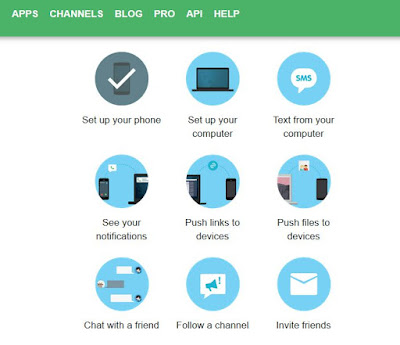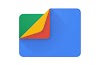Pushbullet App...
A simple app that bridges your smartphone, tablet, and desktop is the new Pushbullet app. The app allows users to push text, links, files, maps and more. You could also push data in the reverse direction, like from your phone to your computer. It helps you to "Mirror" your notifications from your phone to your desktop, android app and ios
Getting Notification Is Easy
See all of your phone's notifications on your computer, including phone calls too.
Now Dismiss a notification on your computer and it will automatically get dismissed from the phone too.
It has Channels to subscribe where you can get notifications from different websites.
Helps To Save Time
The app makes it very easy to get a link or file from a website directly to your phone. You can Deal with notifications directly from your computer
Sending SMS Now Easy
Sending text messages is now easy. You can Easily send and receive texts on your computer using pushbullet. Here are different ways that can help you do just that.
1st Method Is Using Website
Just go to the pushbullet website and Click on the SMS tab of the Pushbullet website and start sharing
 |
| Pushbullet App |
Tabs Feature
People tab has the option to share photos, links etc. with your friends.
Devices tab, helps you to "See all Your devices" connected and the links you’ve pushed using the app.
SMS tab, allows you to see all of your "SMS" and reply to these text messages directly from your computer.
Notifications tab is where you can see "All the notifications" that have been mirrored from your phone to the computer.
Pushbullet Helps You To Stay Connected
Now you can Conveniently send and receive SMS messages directly from your computer.
It has the option to "Reply" messages from many popular apps including WhatsApp, Kik, Facebook Messenger etc.
It helps you to "Easily" share links and files between your devices or with friends.
2nd Method Includes A Browser Extension
You can use it on Chrome, Opera, Firefox and Safari. Just Click on the Pushbullet icon on the top of your browser.
This will open the app. Now Click on the SMS tab. and here you can start texting.
This will open the app. Now Click on the SMS tab. and here you can start texting.
3rd Method Includes The Windows App
Just Click on the SMS tab of the Pushbullet app and start replying to the messages very easily. Here you’ll be able to see all your SMS messages and send new ones straight from your desktop.
Best of all is that if you receive a message through WhatsApp, you can respond to it using a pop-up window on the desktop.
Best of all is that if you receive a message through WhatsApp, you can respond to it using a pop-up window on the desktop.
Notifications On Desktop
Pushbullet app allows you to get notifications of a call or a text directly at your computer.
It shows you WhatsApp messages, texts, phone calls, and more. So you can handle them very easily.
The tech news is this app sends Notifications to pop up on the bottom right of the screen. If you have a browser plug in, you can see these notifications awaiting for your response next to the Pushbullet icon on the top right corner.
When you click on to dismiss the notification on the desktop then you are also dismissing it on your mobile device.
Notifications On Different Devices
When you get a text message, you will see that notification on your smartphone, tablet, and desktop as well.
You can reply to these messages using the stock Android app, WhatsApp, and other messaging apps.
Pushbullet allows you to send new messages to your Facebook or Google contacts.
You can mute desktop notifications, on the app by app basis by just going into settings.
For example, you can mute Google Hangout notification, if you already getting those on your desktop.
One of the clearest features of Pushbullet app is that it can mirror your notifications on your desktop.
You can reply to these messages using the stock Android app, WhatsApp, and other messaging apps.
Pushbullet allows you to send new messages to your Facebook or Google contacts.
You can mute desktop notifications, on the app by app basis by just going into settings.
For example, you can mute Google Hangout notification, if you already getting those on your desktop.
One of the clearest features of Pushbullet app is that it can mirror your notifications on your desktop.
Follow Interesting Things With Channels
Channels are notification feeds that you can follow. Get notified about things that might be interesting. Like a new post from the website, new free games from EA and more.
You can also create your own pushbullet channels and push updates to followers.
It also has its own Channels you can subscribe to these for new updates.
Sharing Of Links
Sending links yourself links is now easy. The app helps you to Instantly share links between any of your devices.
The simplest way to get a link from your computer to your phone is to simply install the Pushbullet browser extension on your browser.
You can select the device to which you want to send the link. User Interface will show all of the phones and computers that have been installed on the Pushbullet app.
After selecting the device you want. just click the send icon.
After selecting the device you want. just click the send icon.
The device you sent the link, will then instantly get a notification and clicking that notification will take you directly to that link.
File Transfers
Android app has Remote Files section where you can access files stored on your computer.
You will be able to seamlessly browse folders and then choose the files you want to ‘push’ to your devices.
Send Links Between Devices
Pushbullet app can send links between different devices. From your desktop using the firefox or opera or chrome extension, you can send links to your mobile phone or tablet with just a click of a button.
Pushbullet great feature is the ability to transfer files and links. With Pushbullet app, you can right click on a web page and choose Pushbullet from the menu and then select the one device or all of your devices at once and hit send. That's it.
Pushbullet can transfer files from one device to another, including pictures, videos, music files, PDFs, APKs, and much more.
The feature of being able to push a file directly from one device to another can be very useful.
The feature of being able to push a file directly from one device to another can be very useful.
Sending Links On Webpage
If you are on the web page that you need to send, Pushbullet will automatically fill in the title and links. So you just have to select the device and hit push.
Pushbullet integrates with the web. Let's say you want to send the link of the current page you are in, then you just have to hit the extension button at the top right and then a little window will appear, with the link, already pasted and ready to be pushed.
The device on the other end will immediately receive a notification with the content. If you right click on an image, Then you will be able to send a .jpg file. If you simply select some text then, after hitting push they will receive text messages.
When you receive a push, it will appear as a normal notification. This way you can share your favorite part of articles.
Pushbullet Is The Fastest Way
Pushbullet is one of the fastest and easiest ways to get files, links, addresses, notes, and lists
both from your desktop to your mobile phone device.
All of this is done from the Pushbullet Android app, the Pushbullet Web site, or one of the browser extensions for Chrome or Firefox.
Just open a file explorer window and navigate to the location. Then just right click the file you want and in the context menu you should see a heading that says "Pushbullet", then choose the device and click pushbullet. That's it.
The “Devices” tab is also very useful and basically allows you to send attachments like pdf and photos to your other devices.
Ways To Transfer
Pushbullet also supports drag and drop option. Just select the files and device that you want to send and then drag and drop them to the pushbullet website.
Using with Android app
On the phone, just tap the Paperclip icon in the bottom left, then select send file option. After that choose either a picture or a file and then tap the send icon.
The Setup Process For Pushbullet
Android Setup
For setting up pushbullet on the android app. Just go to play store and search for the pushbullet app and then click install. Then Sign in using your Google or Facebook account.
When asked to enable notifications on your computer then just tap on Enable and enable "Pushbullet", then tick the checkbox to allow remote access to files. Your phone is now set up.
Desktop Setup
Now install the Pushbullet app on your computer. Download the windows software from the pushbullet website. Sign in using your Google or Facebook account. it makes things nice and speedy.
Once you are signed in, the app shows you its features including sending text messages from your desktop computer, managing notifications and sharing files and links between devices.
Browser Extension Setup
You can also install a browser plug-in for Chrome, Firefox, or Opera as well. Your computer is now set up.
On the desktop app or browser plug in, you can see a list of all of your connected devices.
You can change the name of the devices to your liking such as "Lenovo Phone".
End To End Encryption
The Pushbullet app also provides "Security Feature". It offers optional end-to-end encryption, which means Pushbullet can't read the information you're sharing between devices.
All the data you share is encrypted starting from the time, it leaves one electronic device and arrives on the another. This security feature has to be enabled in settings and requires you to enter a separate password. So this was the technology news about pushbullet app.
You can watch step by step instruction in this video Pushbullet get mobile notification on pc
Download Pushbullet App From Play Store
Also Read Facebook launches Lasso, Short fun Video App Launched for Android, iOS